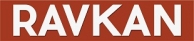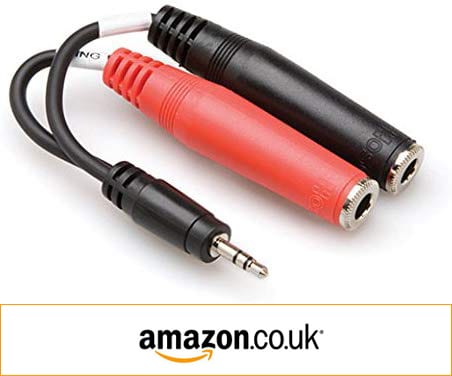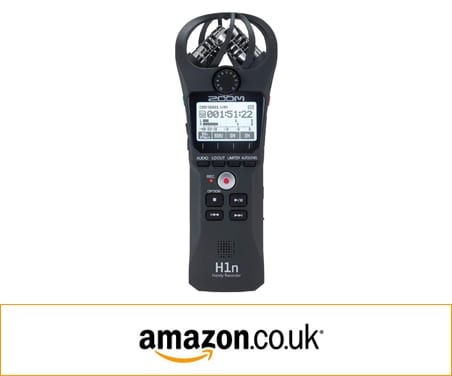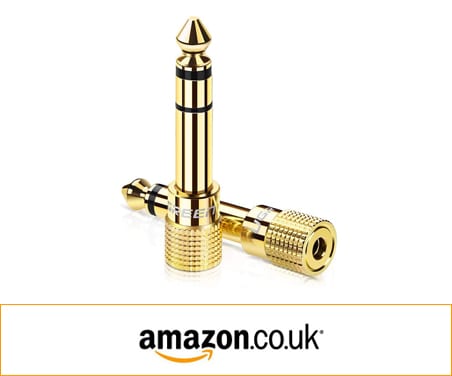If you’ve ever recorded two people with separate mics for a Sit Down or Talking Head interview, it may come across as a challenging task at first.
In this article, you will find out it’s fairly easy to connect Two Microphones to One Input. Read on!

Using Two Microphones in One Input! Tricky? Not now.

Superb video, really helpful. thumbed up!

Thank you for an informative and entertaining presentation.

dude! this is great! i was just looking for a y splitter or similar, but this breakout thing is even better than what i expected! thanks!
How many times have you recorded two microphones into your Zoom H1 audio recorder, brought the file it into Premiere Pro only to discover that the audio is combined into one stereo track? You then have to separate each mic used onto its separate channel! So time consuming hey. You probably used a standard Y-Splitter cable mainly (used for headphones) to record two microphones together. The Y-Splitter combines the audio from both mics onto one channel which is a nightmare because you wont have independent control of each audio level resulting in all kinds of issues! This is not the correct way to do this. See images below,
You’ll see below how the audio is combined on the Zoom H1. Note the audio levels.
[su_heading style=”flat-blue” size=”24″ margin=”0″]Y-SPLITTER CABLE[/su_heading]
Y-Splitter Cable
This is that standard nightmare Y-Splitter Cable

Audio with Y-Splitter Cable
Both microphones audio combined into one L + R output
So what is a better way to record 2 separate microphones? You need to use a specific splitter cable that can separate the audio into two different channels. That cable is a Breakout Cable.
[su_heading style=”flat-green” size=”24″ margin=”0″]STEREO BREAKOUT CABLE[/su_heading]
Hosa Stereo Breakout Cable
This is Stereo Breakout Cable will split the audio into two audio channels
You’ll again see below how the audio is being split on the Zoom H1, however this time the audio is being split into separate channels by the Hosa Stereo Breakout cable and not combined like using the standard Y-Splitter cable. Note the audio levels.
[su_label type=”important”]NOTE[/su_label] In the video further down the article, you’ll see me using this. This Stereo Breakout cable can also be inserted into a camera. Click here to watch the video.

HOSA Stereo Breakout Cable
This is a splitter cable that can separate the stereo audio into two different channels

Audio with Hosa Breakout Cable
Both microphones audio is split into separate L + R channels
[su_label type=”important”]NOTE[/su_label]On the SD card of your audio recording device you’ll have a Stereo file that you need to separate into two Mono files. I use Premiere Pro so will show you inside that how to do this.
To read about how to Connect a Zoom H1 to a Mixer click here OR click on the image below
[su_heading style=”flat-dark” size=”24″ margin=”0″]SPLITTING STEREO AUDIO INTO DUAL MONO IN PREMIERE PRO[/su_heading]Splitting the Stereo Audio file is fairly easy if you follow the steps below.
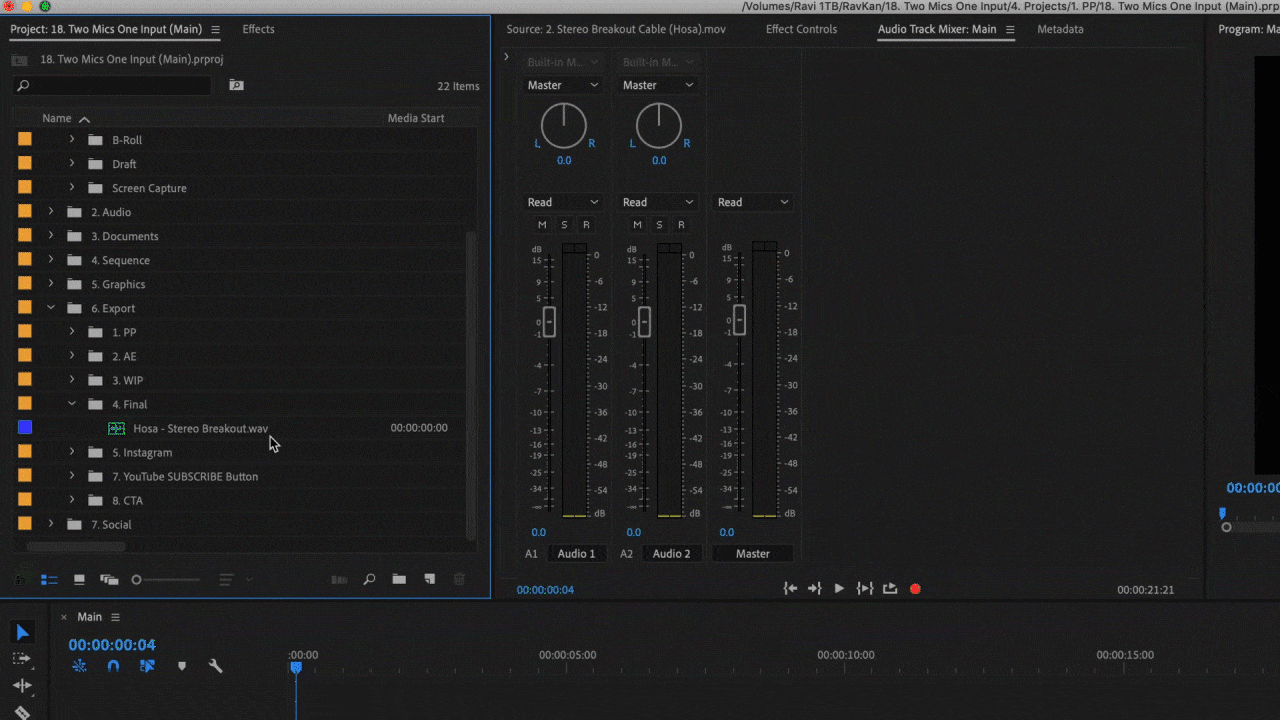
Split Stereo file to Dual Mono
To split the audio in Premiere Pro > Right-Click or Control-Click the Stereo Audio file > Select Modify > Audio Channels
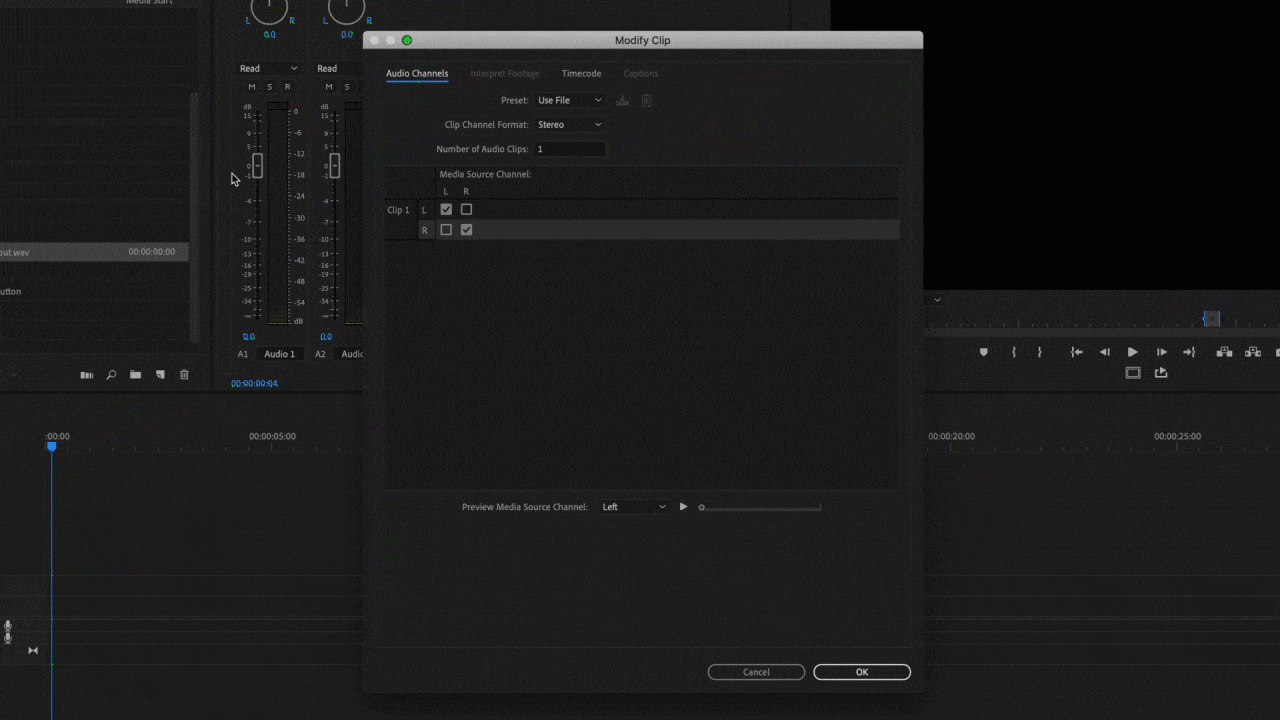
 Change Stereo file to Mono
Change Stereo file to Mono
In the next window > Select the preset Mono which will change the number of audio channels to two > Press OK to confirm
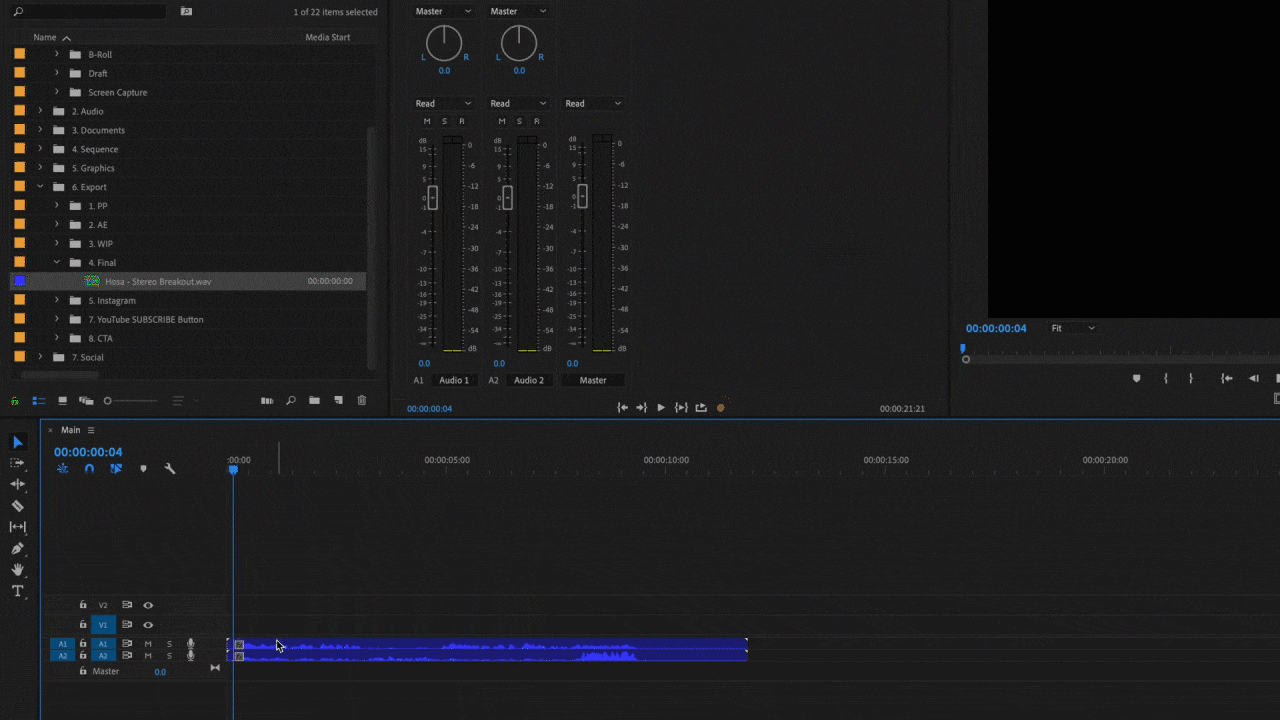
 Add converted Stereo file into the timeline
Add converted Stereo file into the timeline
Once added into the timeline you can see how I can select Audio 1 or Audio 2 independently by clicking the file with the alt key. Note the audio for those channels in the Audio Track Mixer
[su_heading style=”flat-dark” size=”30″ margin=”0″]EQUIPMENT NEEDED[/su_heading]

[su_heading style=”flat-dark” size=”30″ margin=”0″] EQUIPMENT NEEDED[/su_heading]